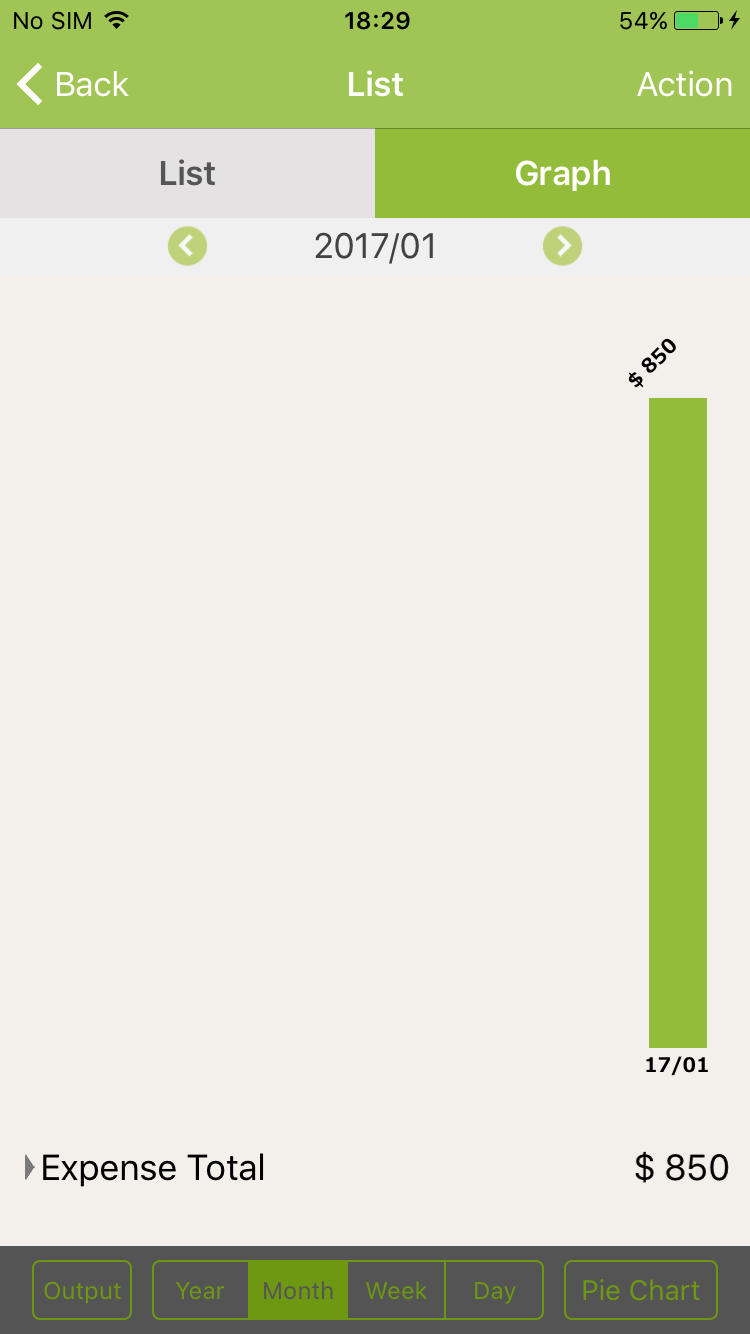How to see graph of Label
To use “Change Graph” for Label, please Turn ON Label feature in Totals/Record Settings
NOTE: For List screen, please execute the same steps with Graph screen
1. On Home screen, tap on “Graph”
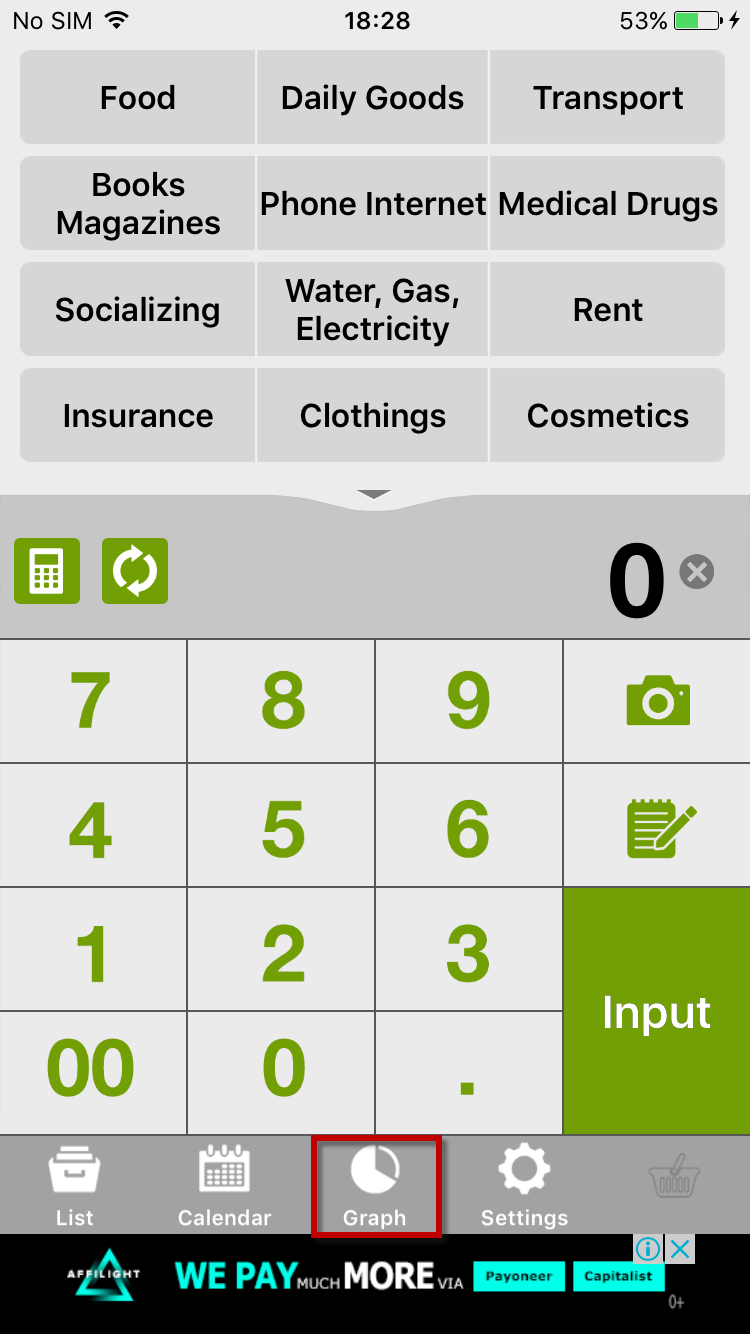
2. On List/Graph screen, tap on “Action” button
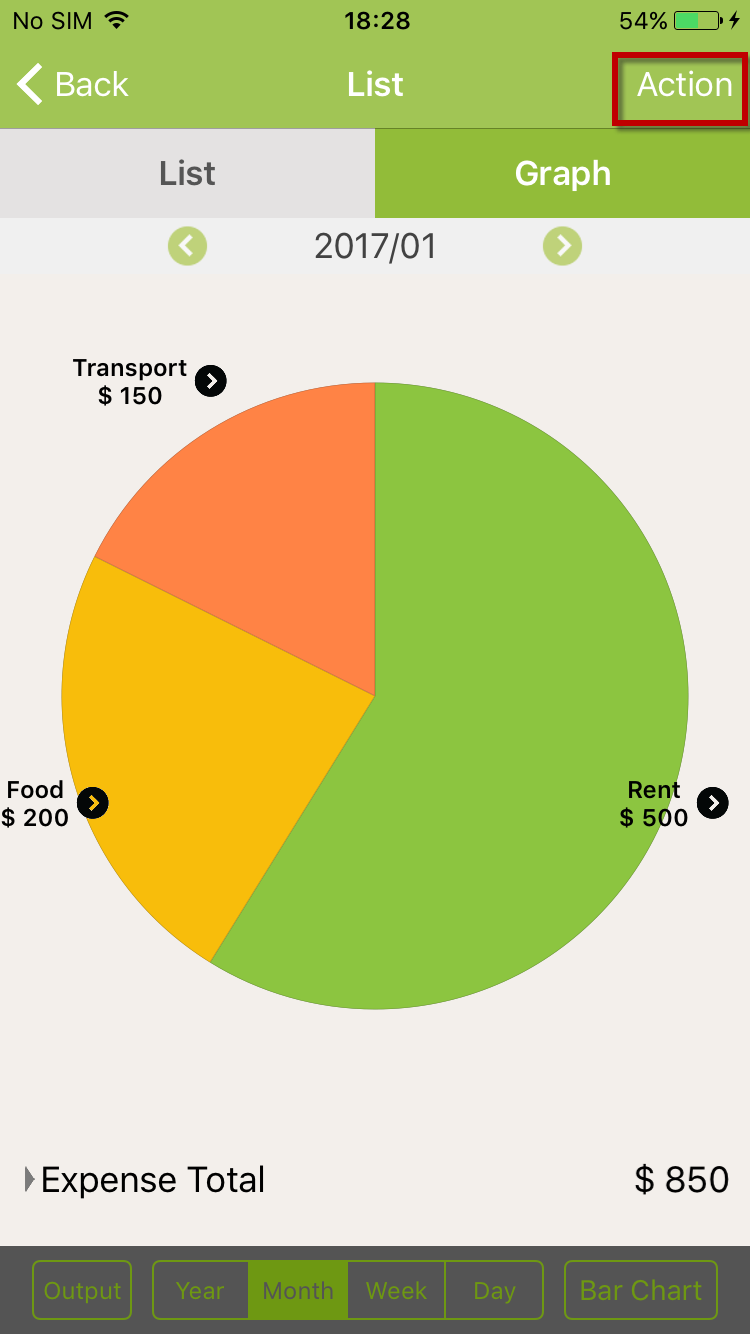
3. On Action pop-up, tap on “Change Graph”
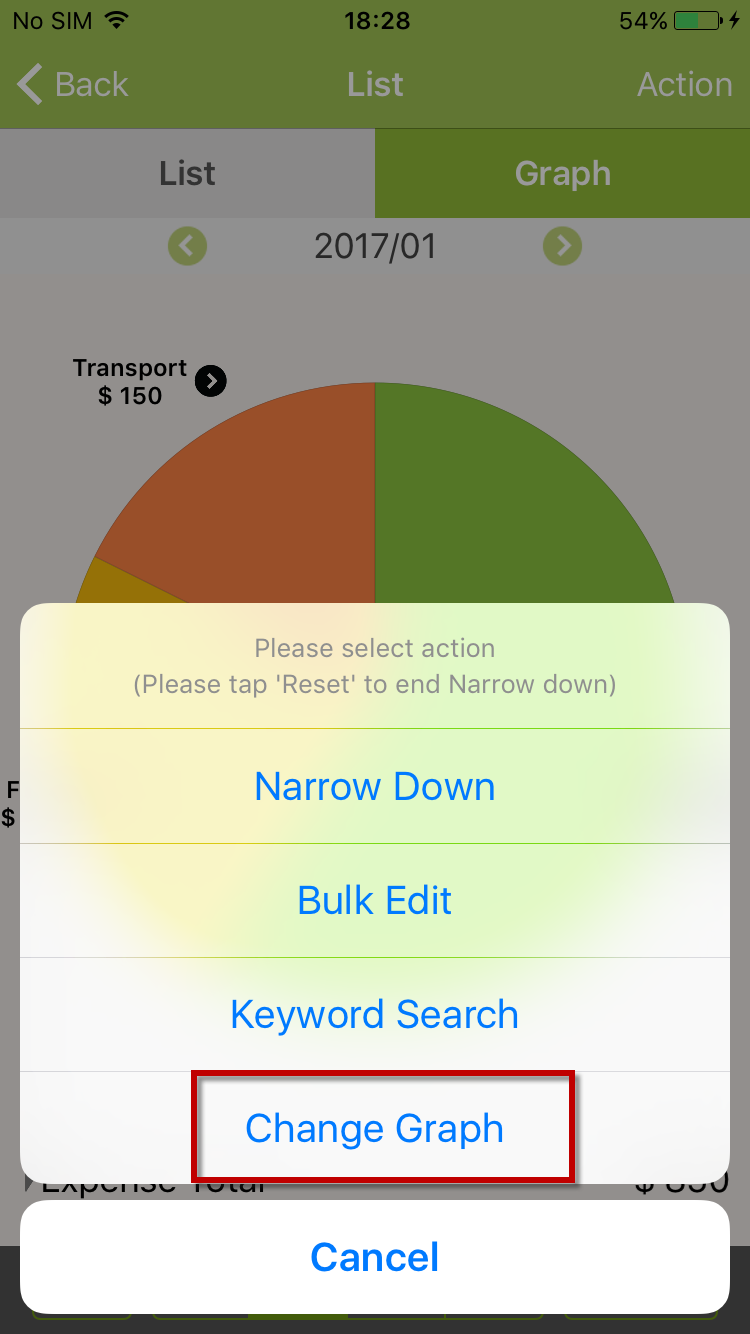
4. On Change graph pop-up, tap on “Label”
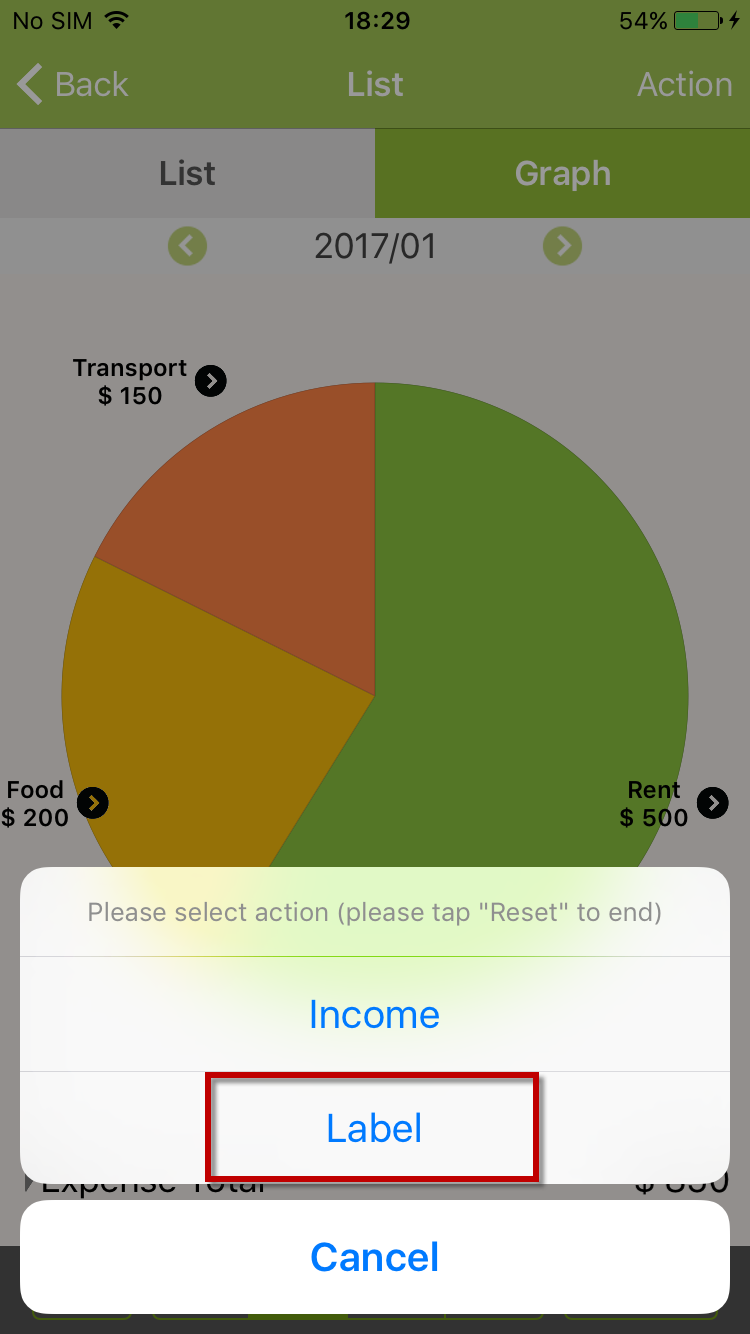
5. Graph (Pie chart) of Label is shown
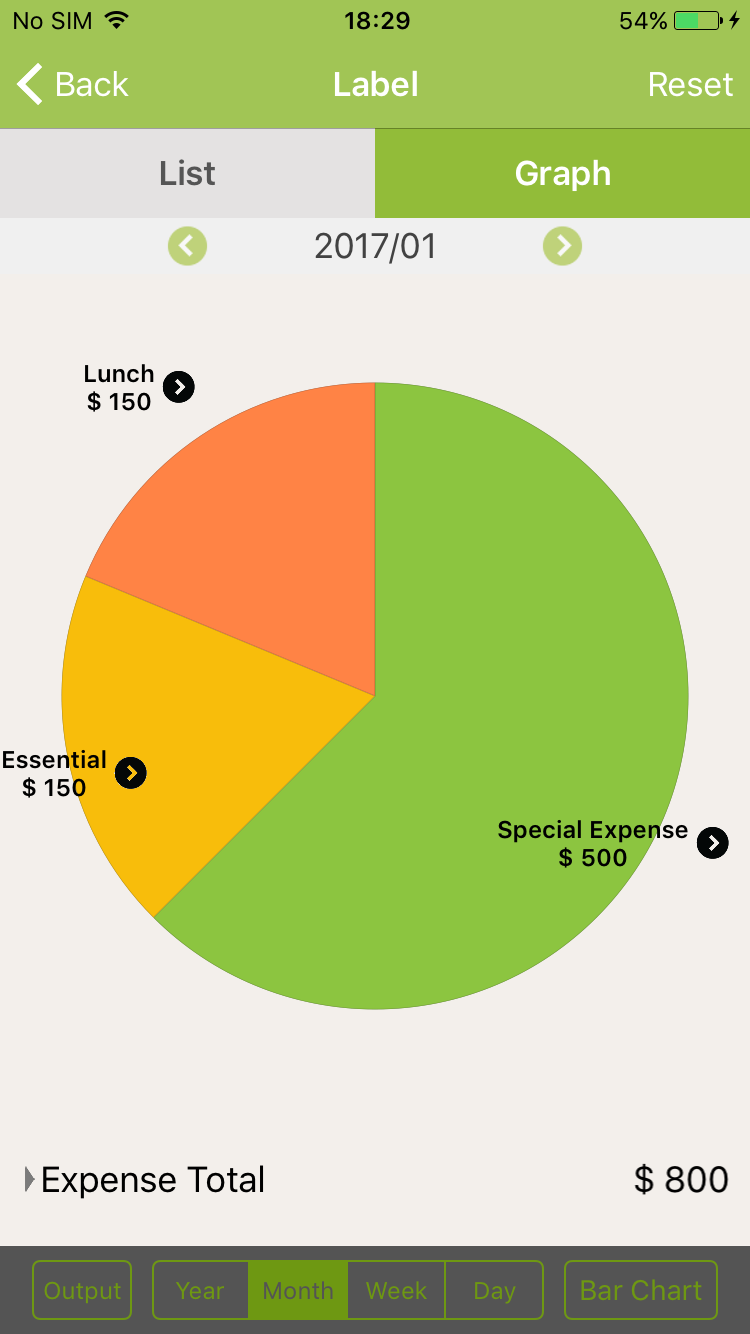
6. On Pie chart screen of Label, tap on “Bar chart”
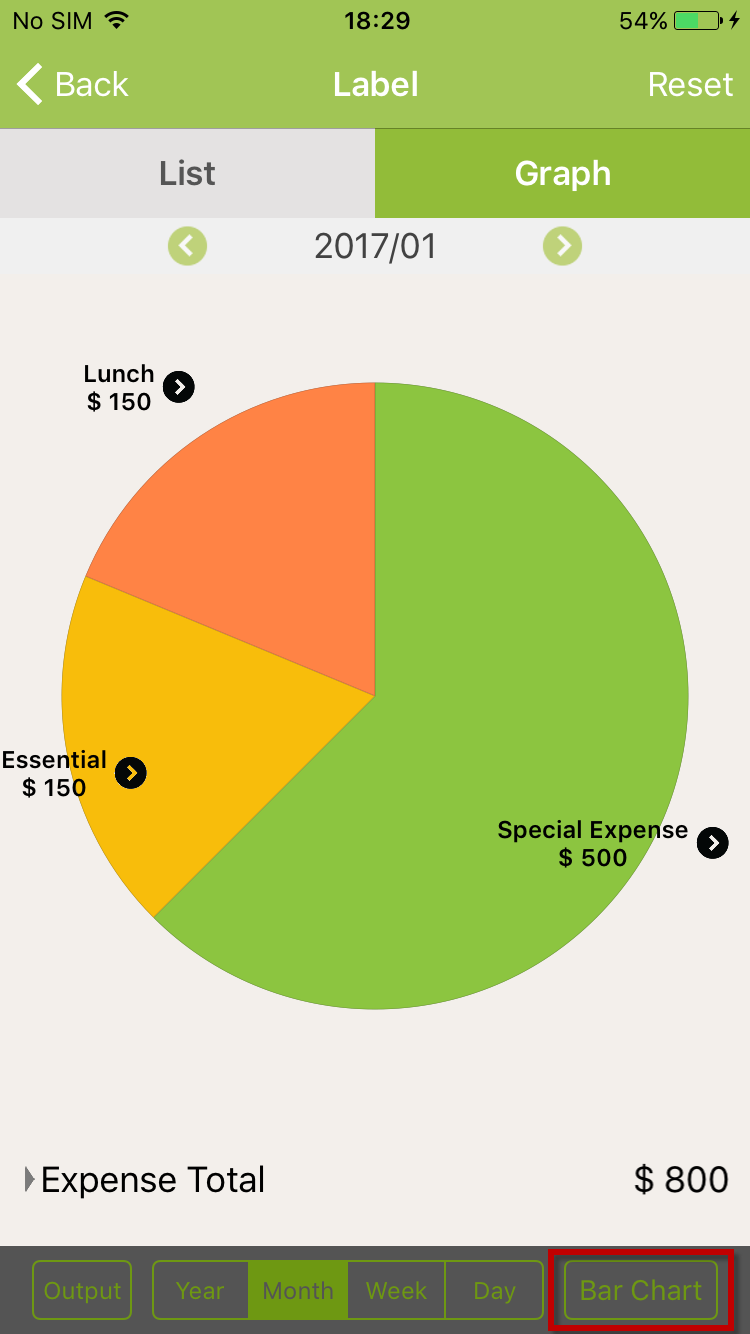
7. Bar chart of Label is shown
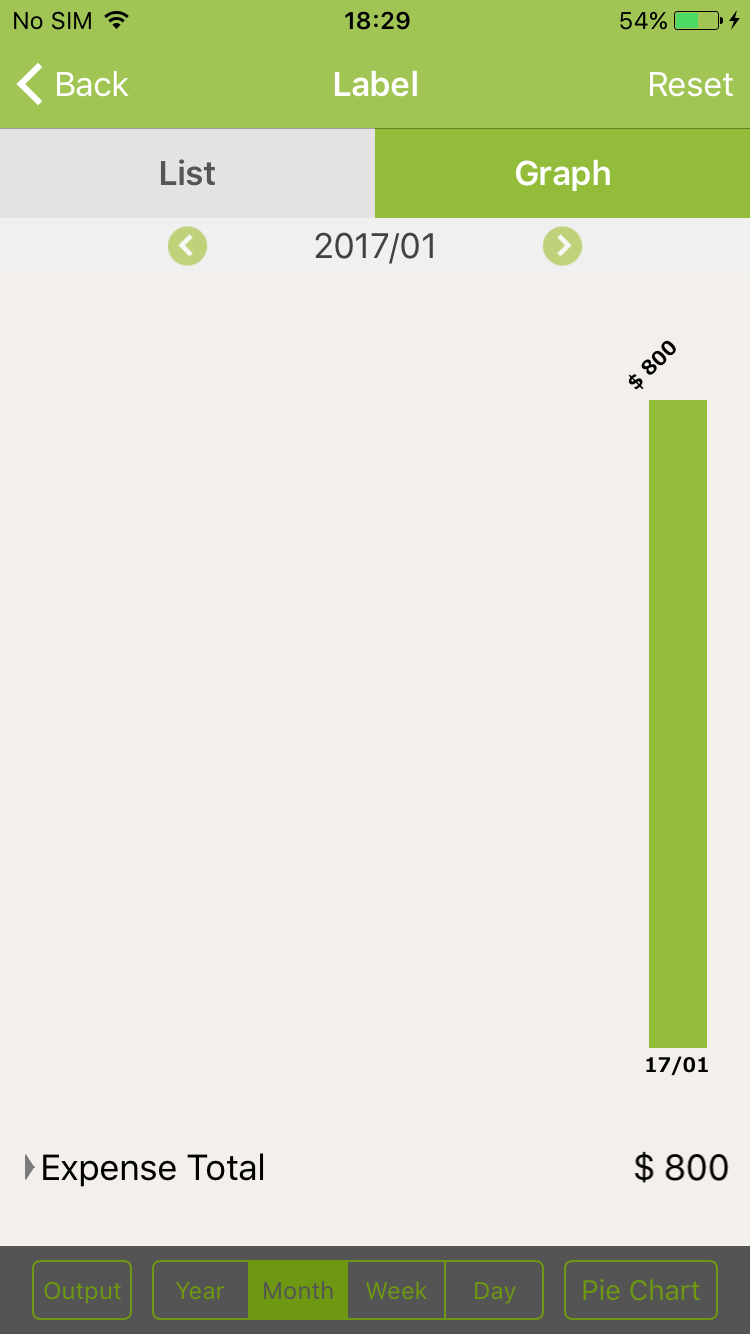
8. On Graph of Label, tap on “Reset” button
For Pie chart
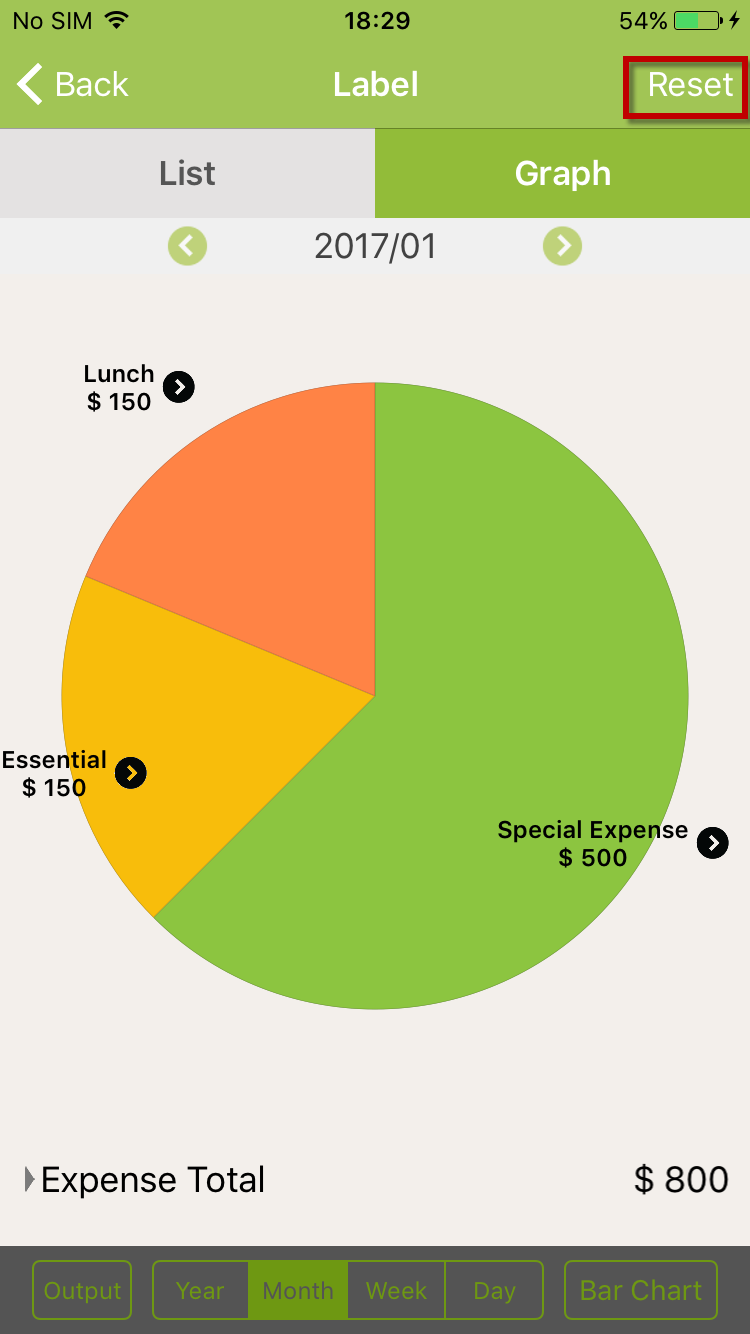
For Bar chart
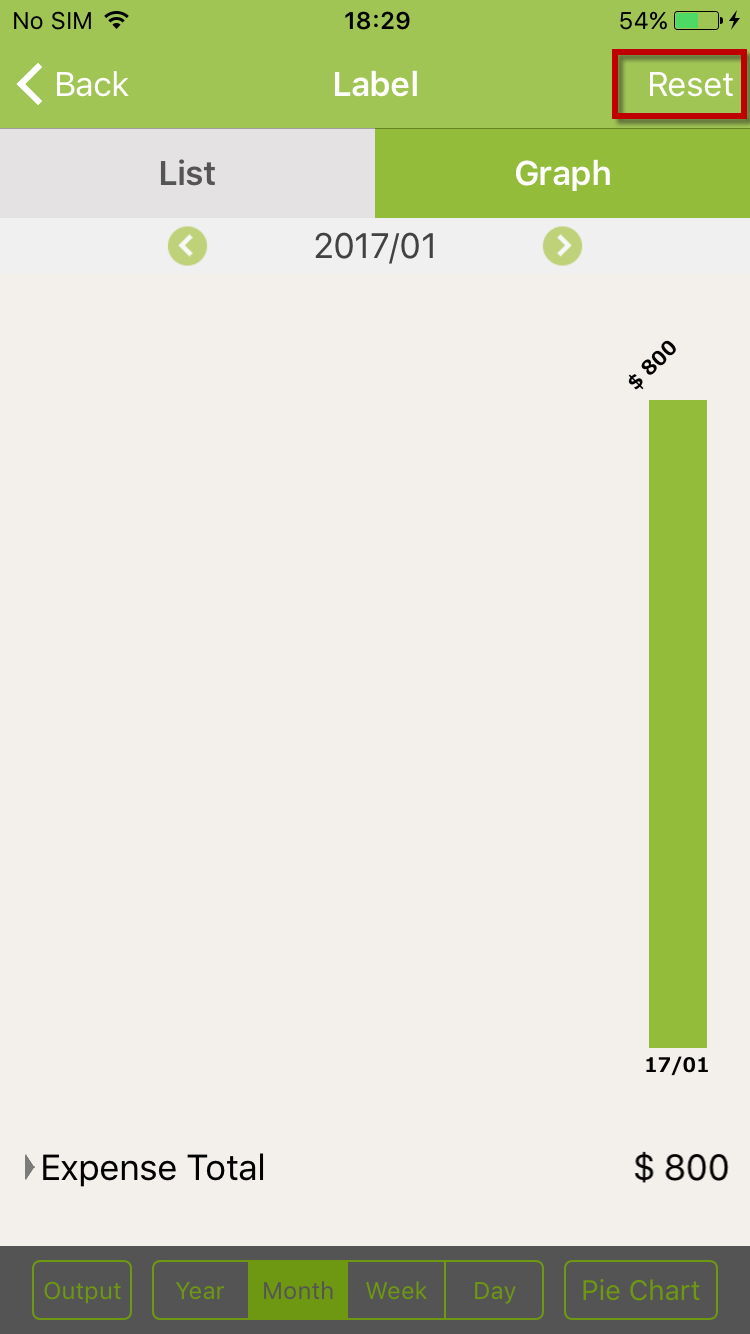
9. Normal graph is shown
Reset from Pie chart of Label
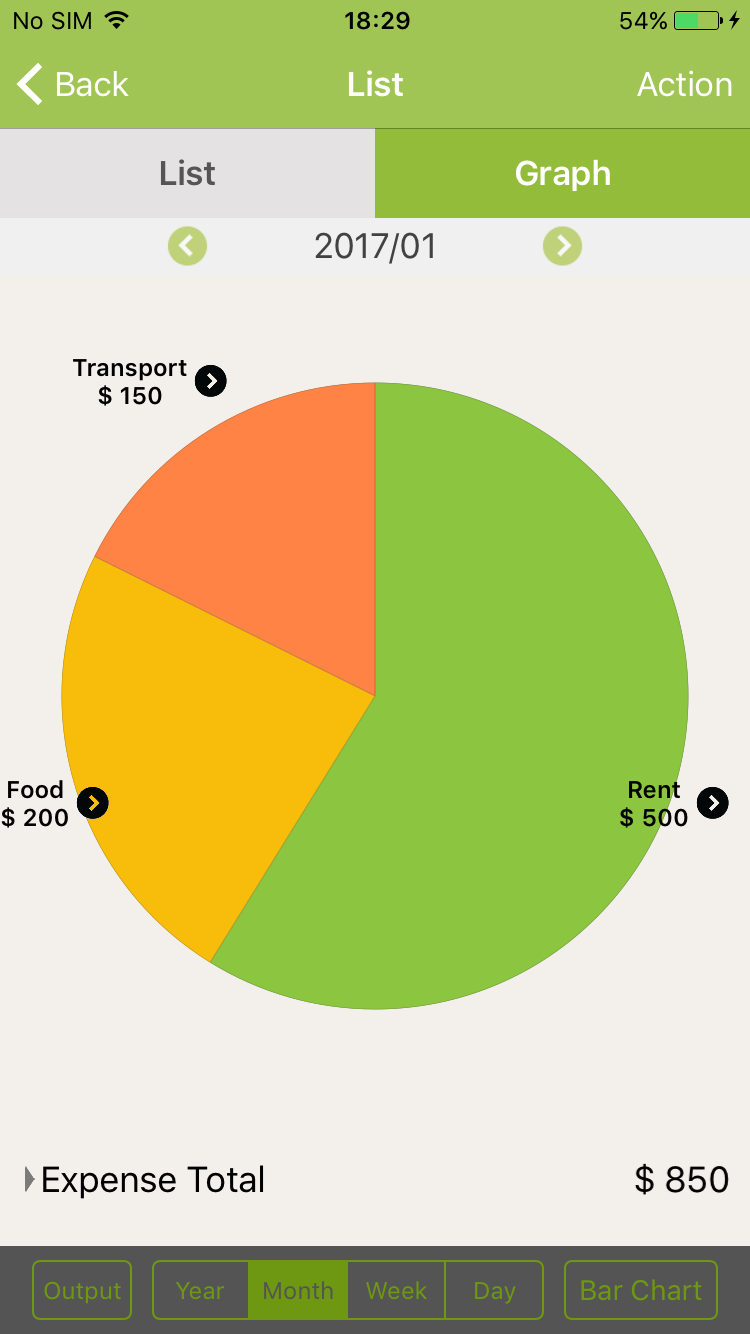
Reset from Bar chart of Label