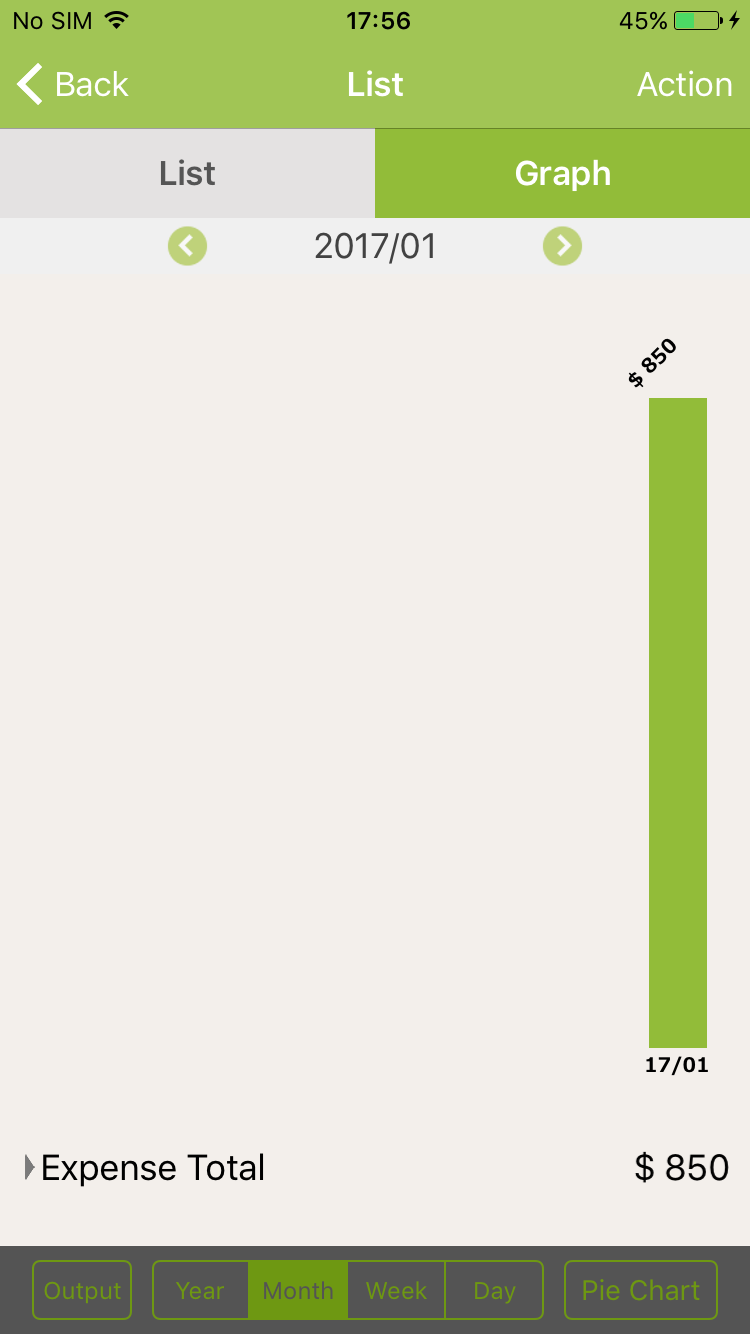How to see graph of Shop Name
To use “Change Graph” for Shop Name, please Turn ON Shop Name feature in Totals/Record Settings
NOTE: For List screen, please execute the same steps with Graph screen
1. On Home screen, tap on “Graph”
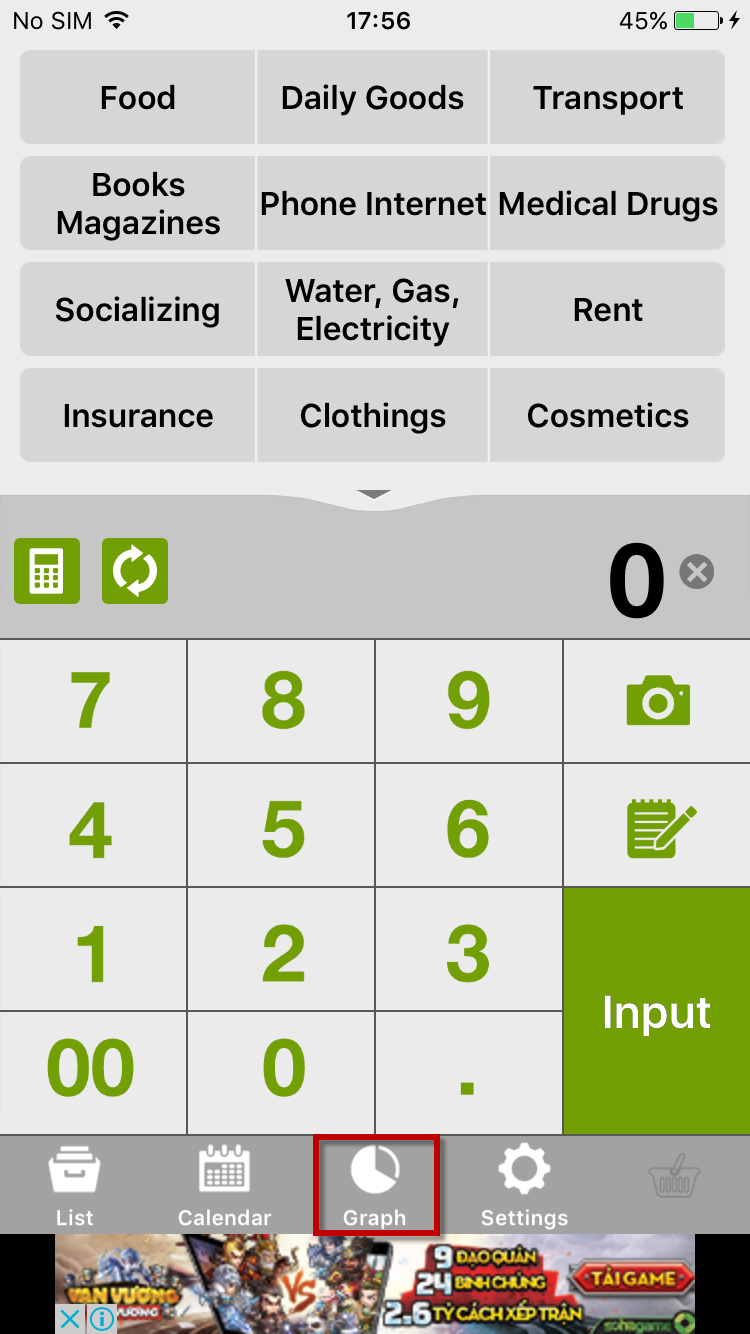
2. On List/Graph screen, tap on “Action” button
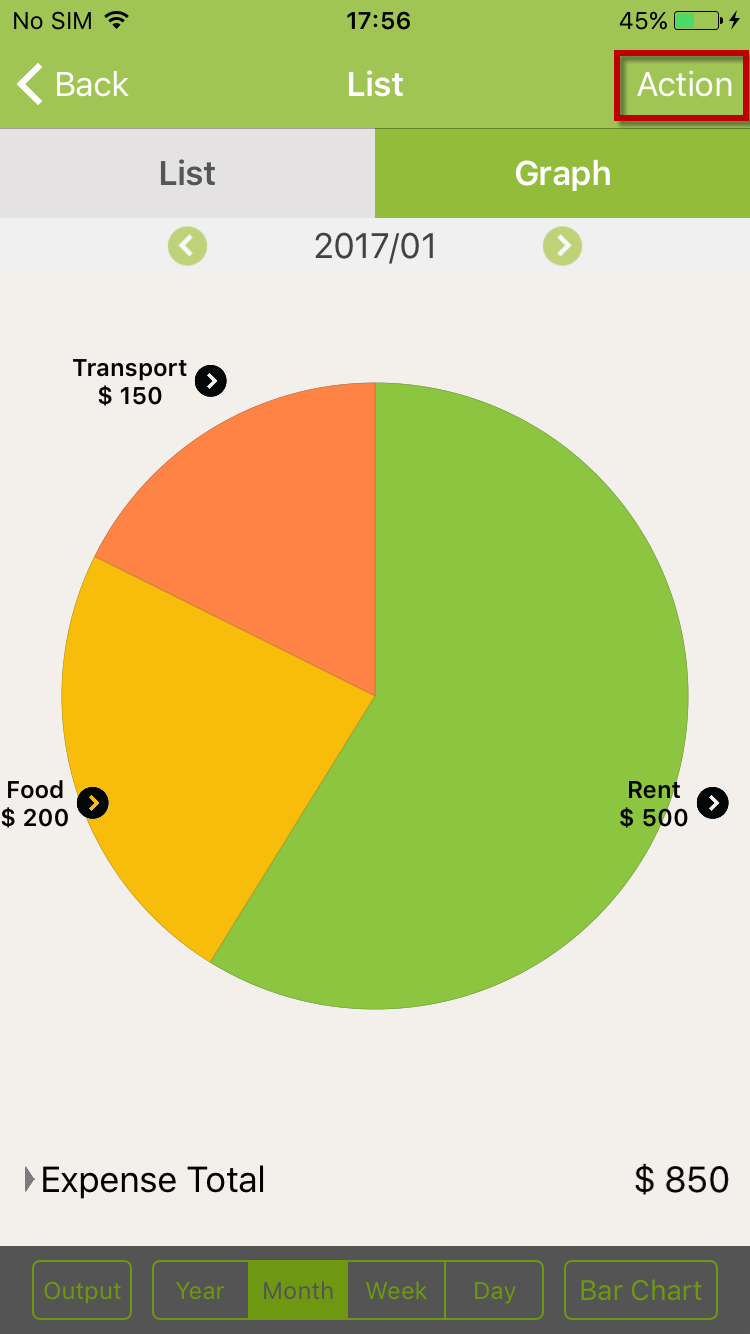
3. On Action pop-up, tap on “Change Graph”
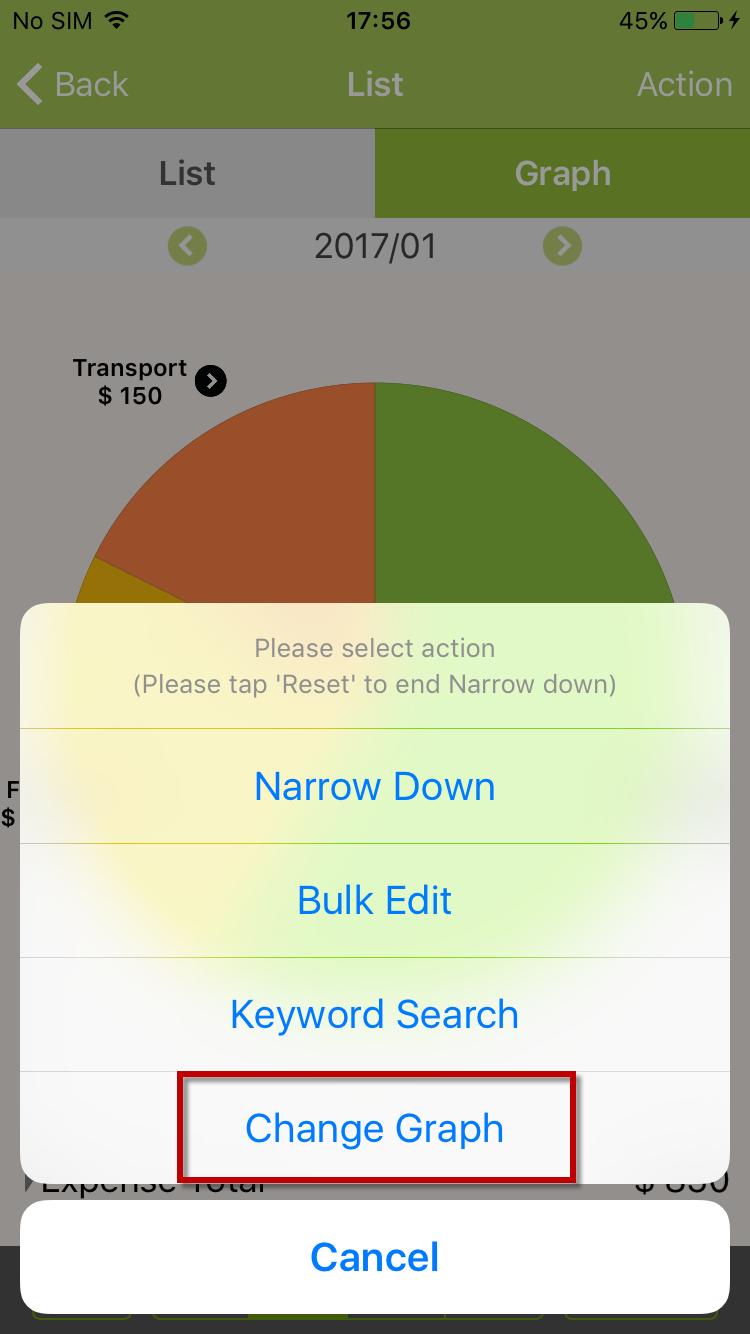
4. On Change graph pop-up, tap on “Shop Name”
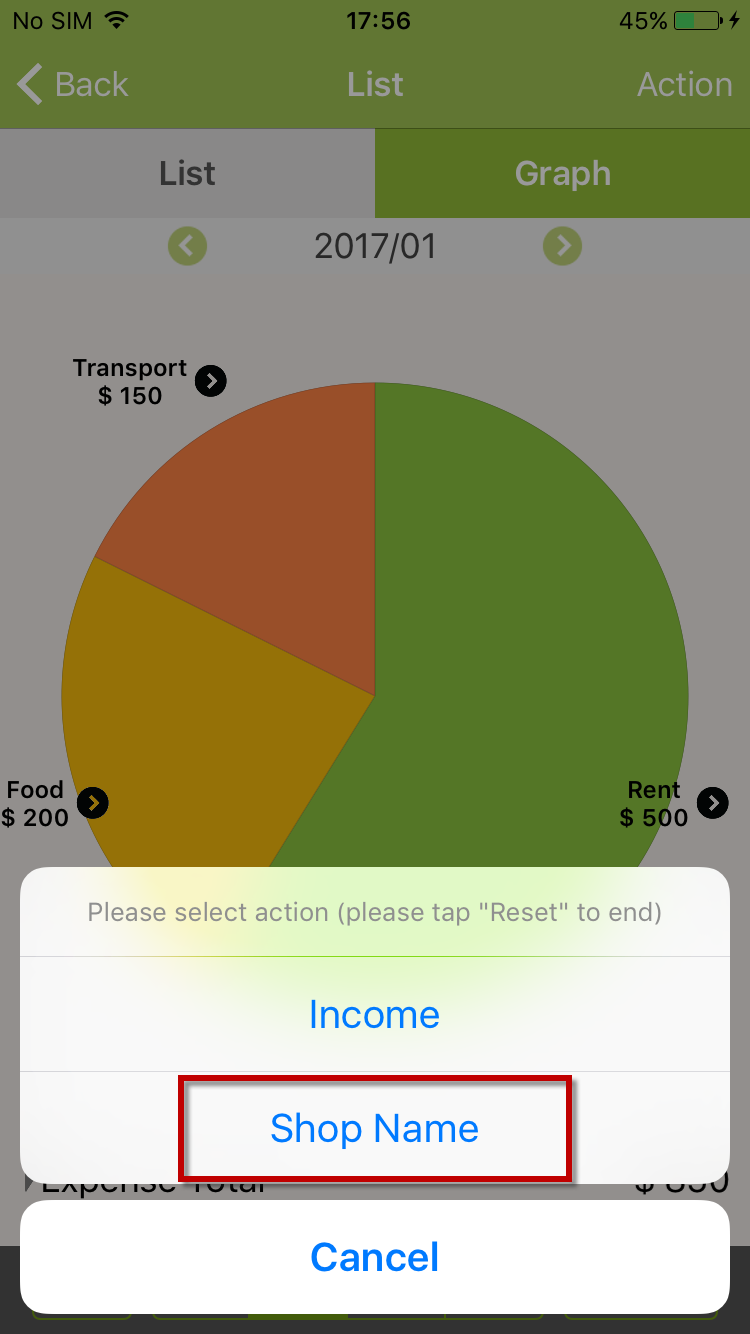
5. Graph (Pie chart) of Shop Name is shown
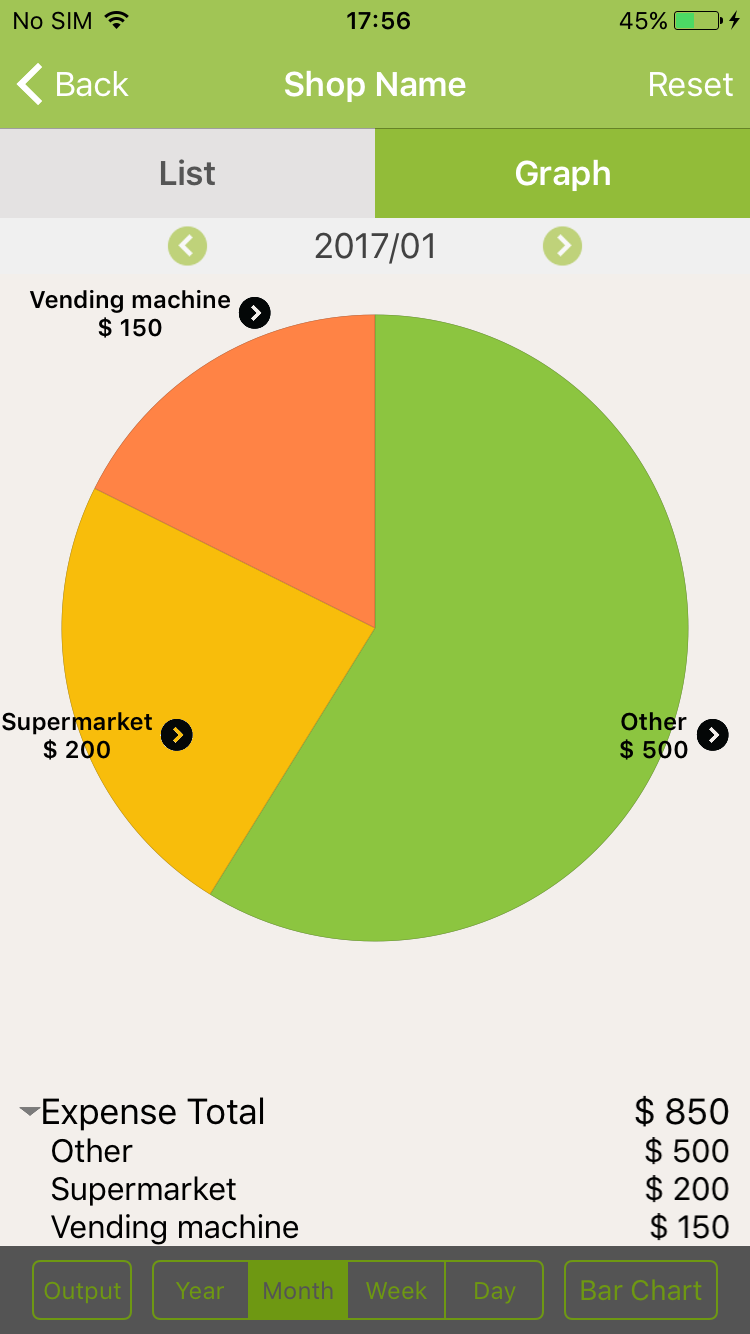
6. On Pie chart screen of Shop Name, tap on “Bar chart”
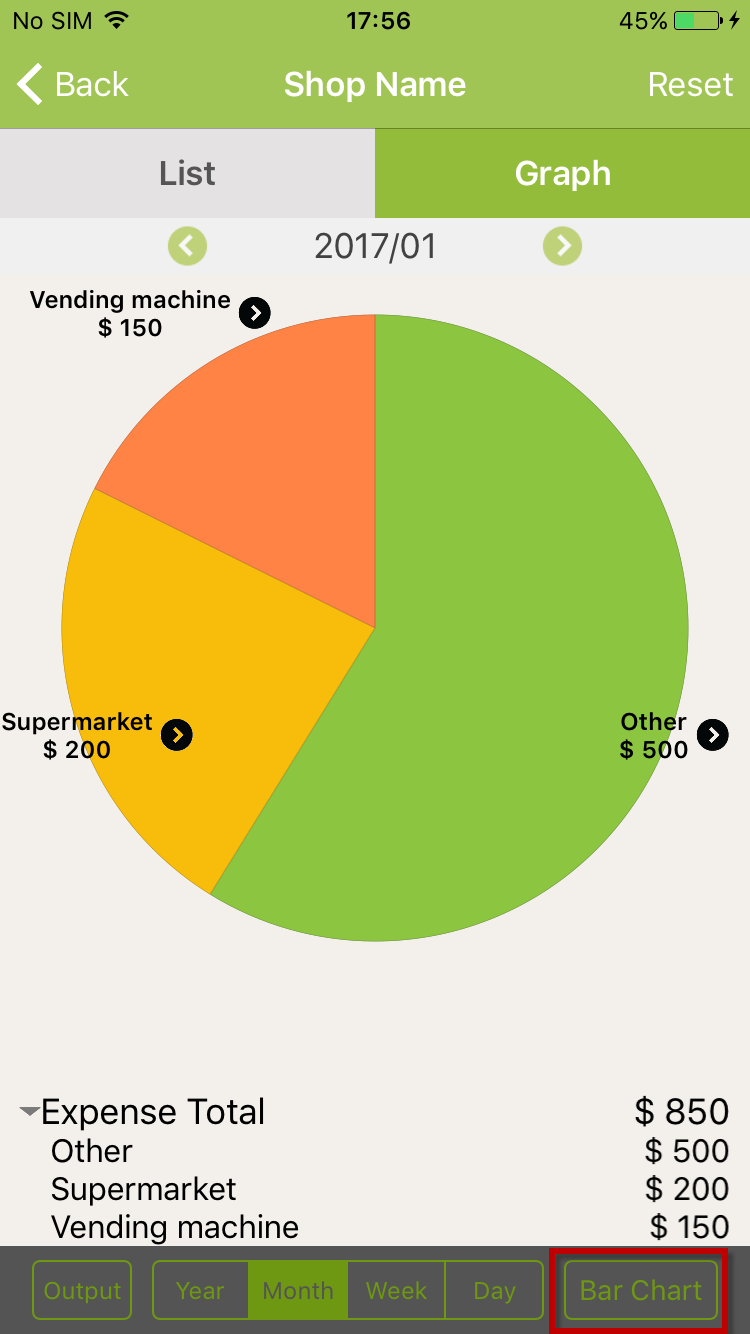
7. Bar chart of Shop Name is shown
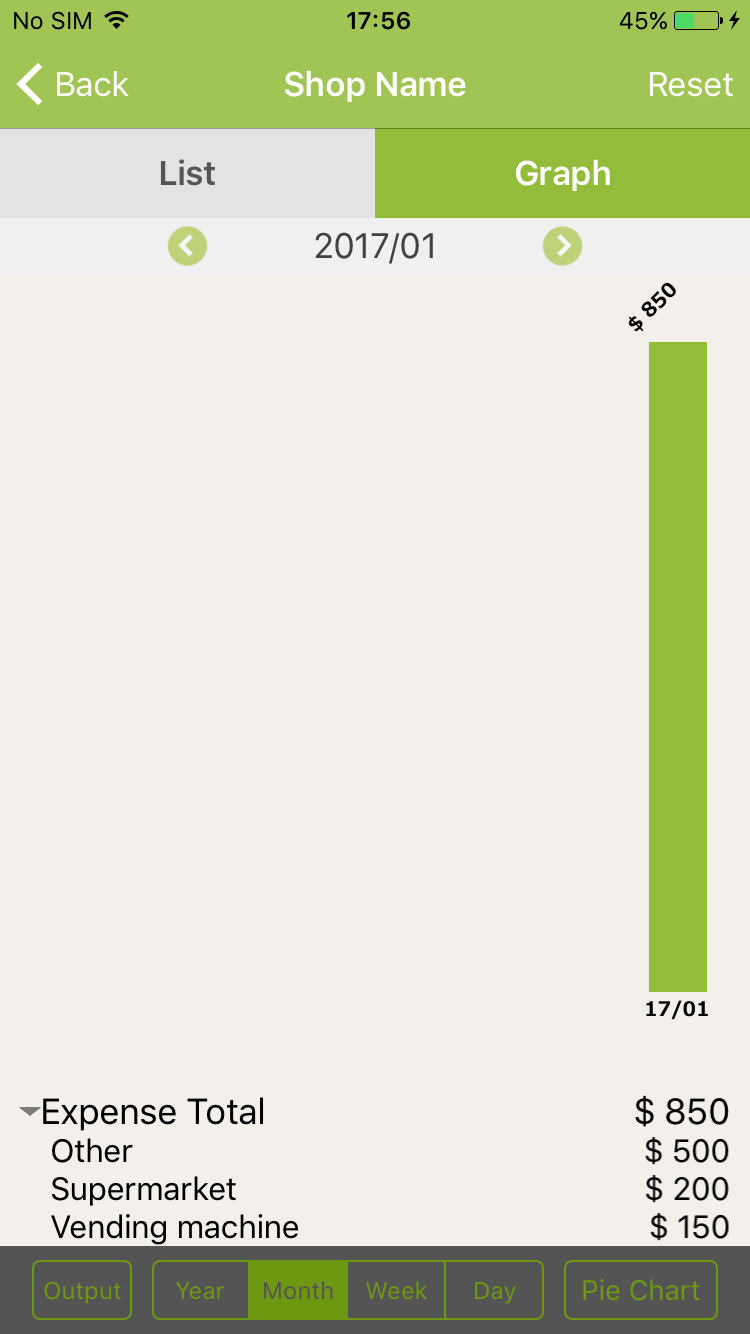
8. On Graph of Shop name, tap on “Reset” button
For Pie chart
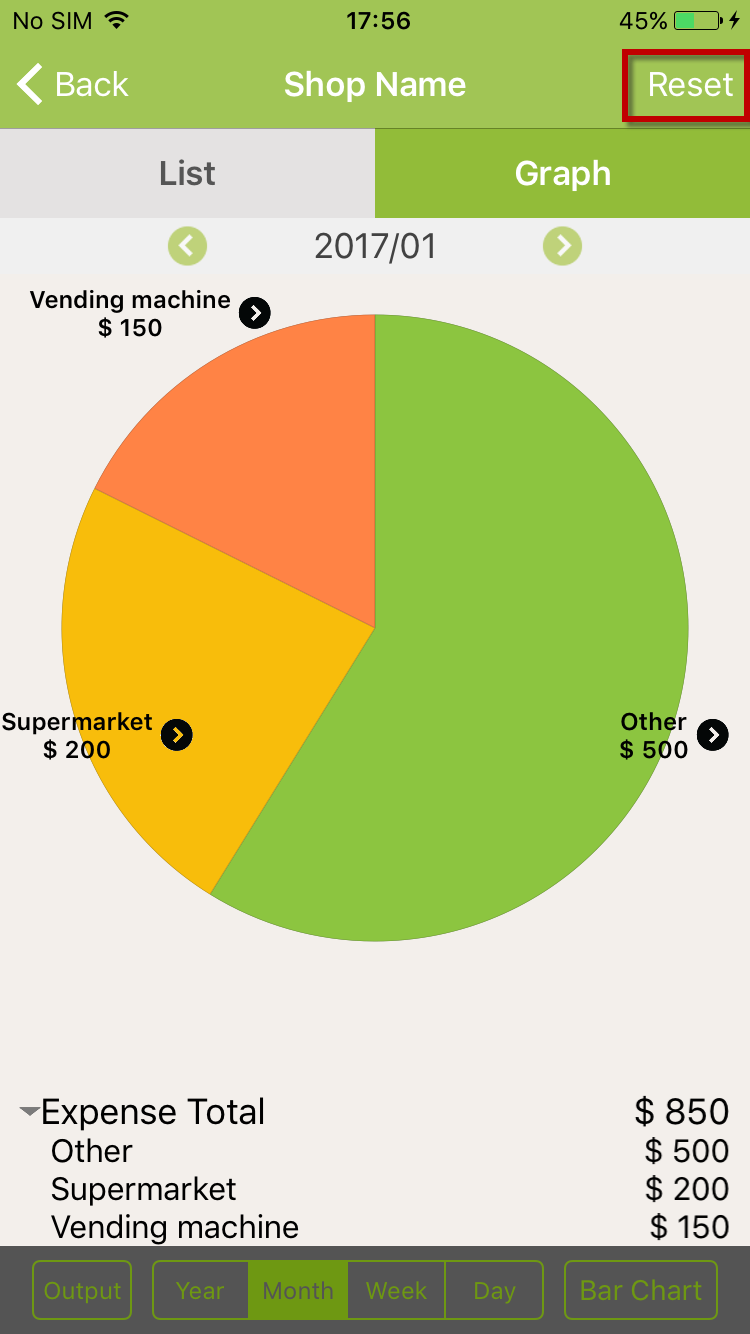
For Bar chart
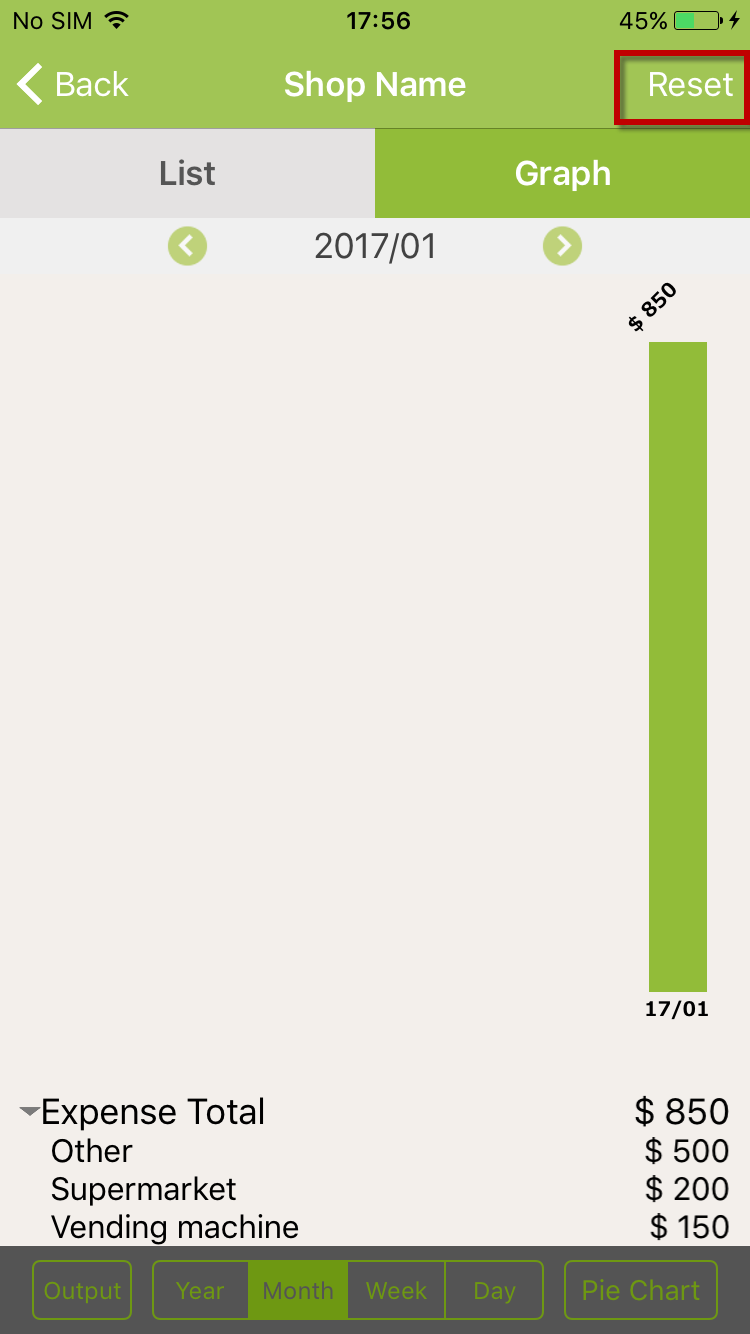
9. Normal graph is shown
Reset from Pie chart of Shop Name
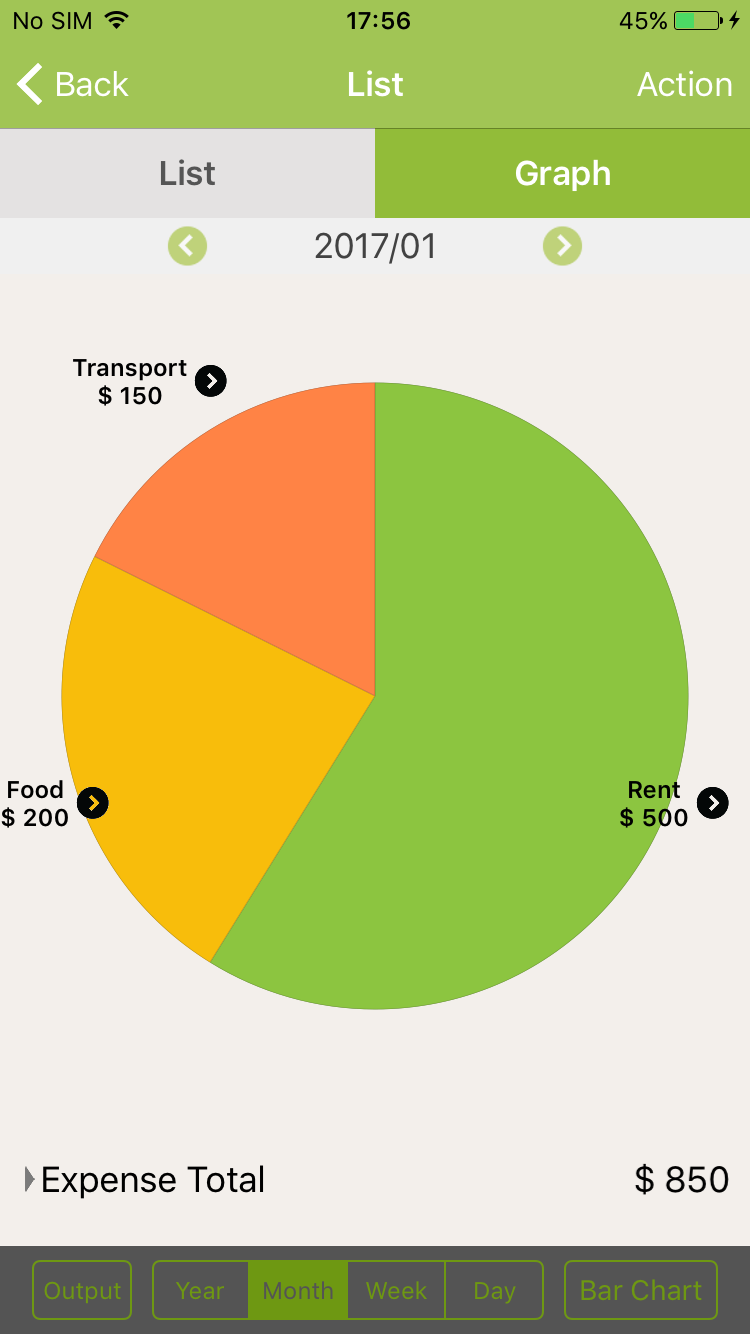
Reset from Bar chart of Shop Name